
Deploy Your Contract
Now that we have generated the Wasm binary from our source code and connected to a local node, we want to deploy this contract onto our Substrate blockchain.
Smart contract deployment on Substrate is a little different than on traditional smart contract blockchains.
Whereas a completely new blob of smart contract source code is deployed each time you push a
contract on other platforms, Substrate opts to optimize this behavior. For example, the standard
ERC20 token has been deployed to Ethereum thousands of times, sometimes only with changes to the
initial configuration (through the Solidity constructor function). Each of these instances take
up space on the blockchain equivalent to the contract source code size, even though no code was
actually changed.
In Substrate, the contract deployment process is split into two steps:
- Putting your contract code on the blockchain
- Creating an instance of your contract
With this pattern, contract code like the ERC20 standard can be put on the blockchain one single time, but instantiated any number of times. No need to continually upload the same source code over and waste space on the blockchain.
Using the Contracts UI
1. Upload Contract Code
Here we will upload the contract code and instantiate one copy of the contract on the blockchain (which is usually why we upload the contract code in the first place):
- Go to https://ui.use.ink
- Click the Add New Contract button in the sidebar.
- Click the Upload New Contract Code button in the Add New Contract page.
- Choose an Instantiation account (e.g. ALICE).
- Give the contract a descriptive Name (e.g. Flipper Contract).
- Drag the
flipper.contractfile that contains the bundled Wasm blob and metadata into the drag & drop area. You will see the UI parse the metadata and enabling the button that takes you to the next step. - Click the Next button
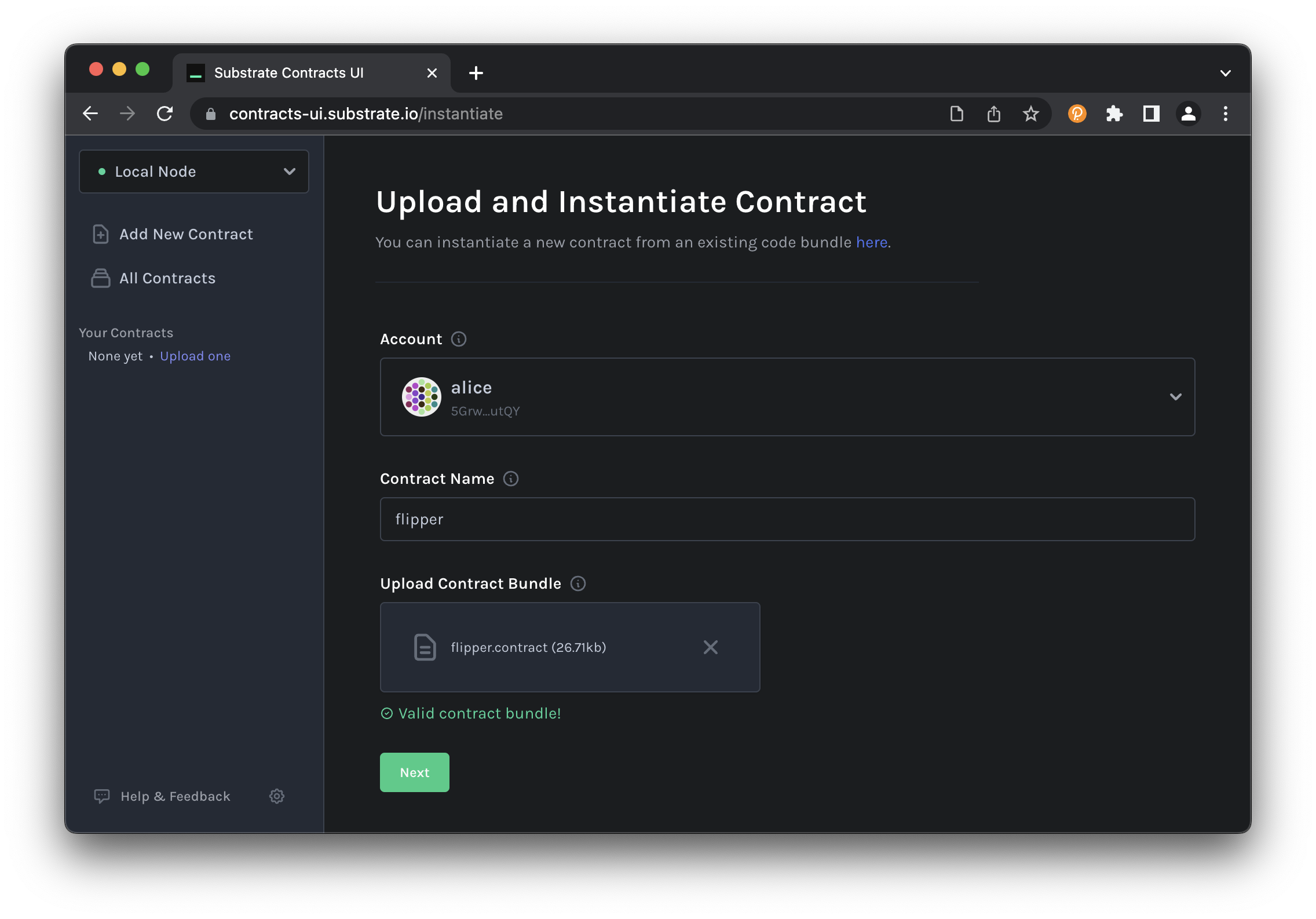
2. Instantiate a Contract on the Blockchain
Smart contracts exist as an extension of the account system on the blockchain. Thus creating an
instance of this contract will create a new AccountId which will store any balance managed by the
smart contract and allow us to interact with the contract.
Now a screen displays the information that represents our smart contract. We are going to instantiate a copy of the smart contract:
- Accept the default options for the contract Deployment Constructor.
- Accept the default options Max Gas Allowed of
200000. - Click on
Next
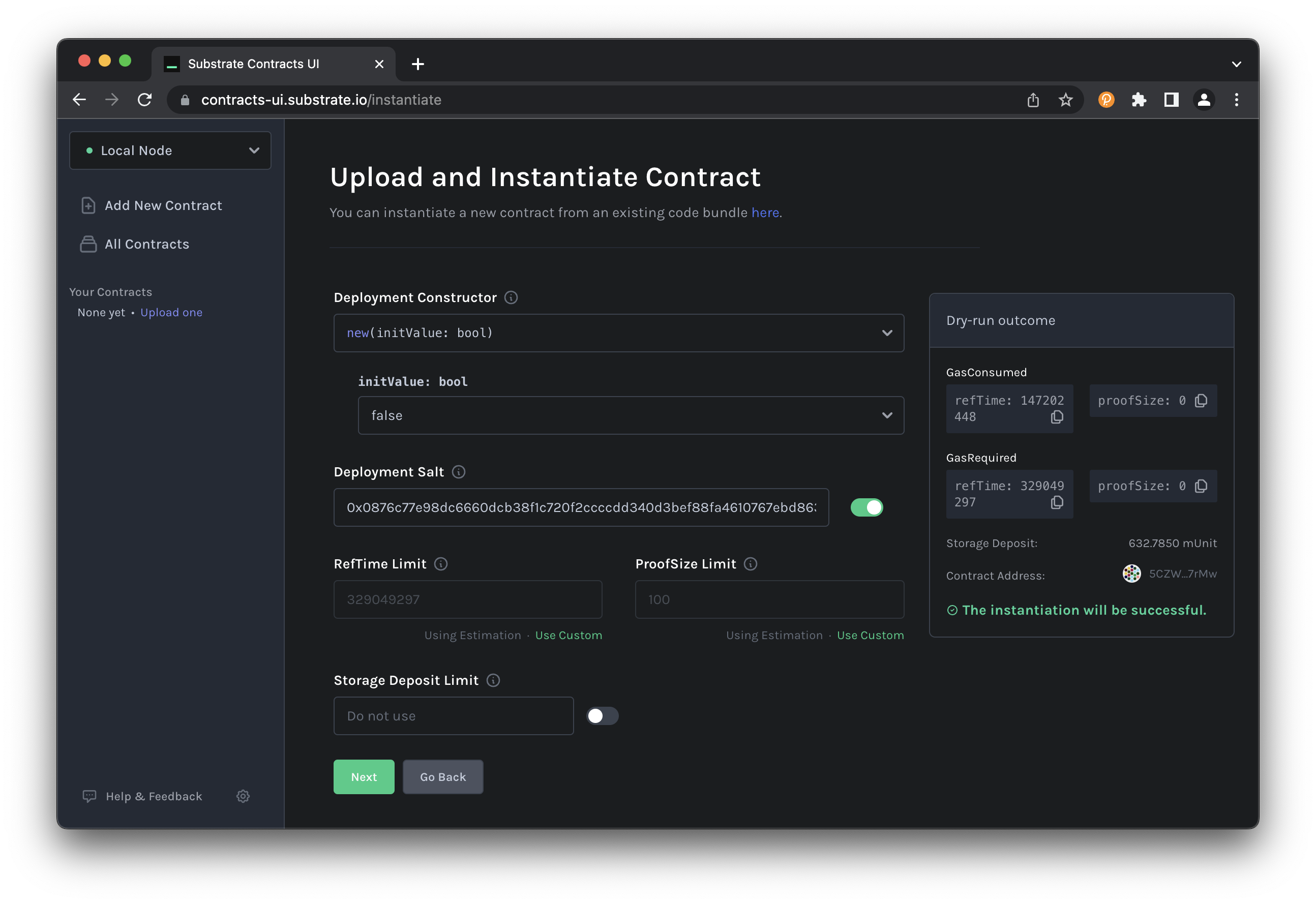
The transaction is now queued, review your data and click Upload and Instantiate or go back and modify your inputs.
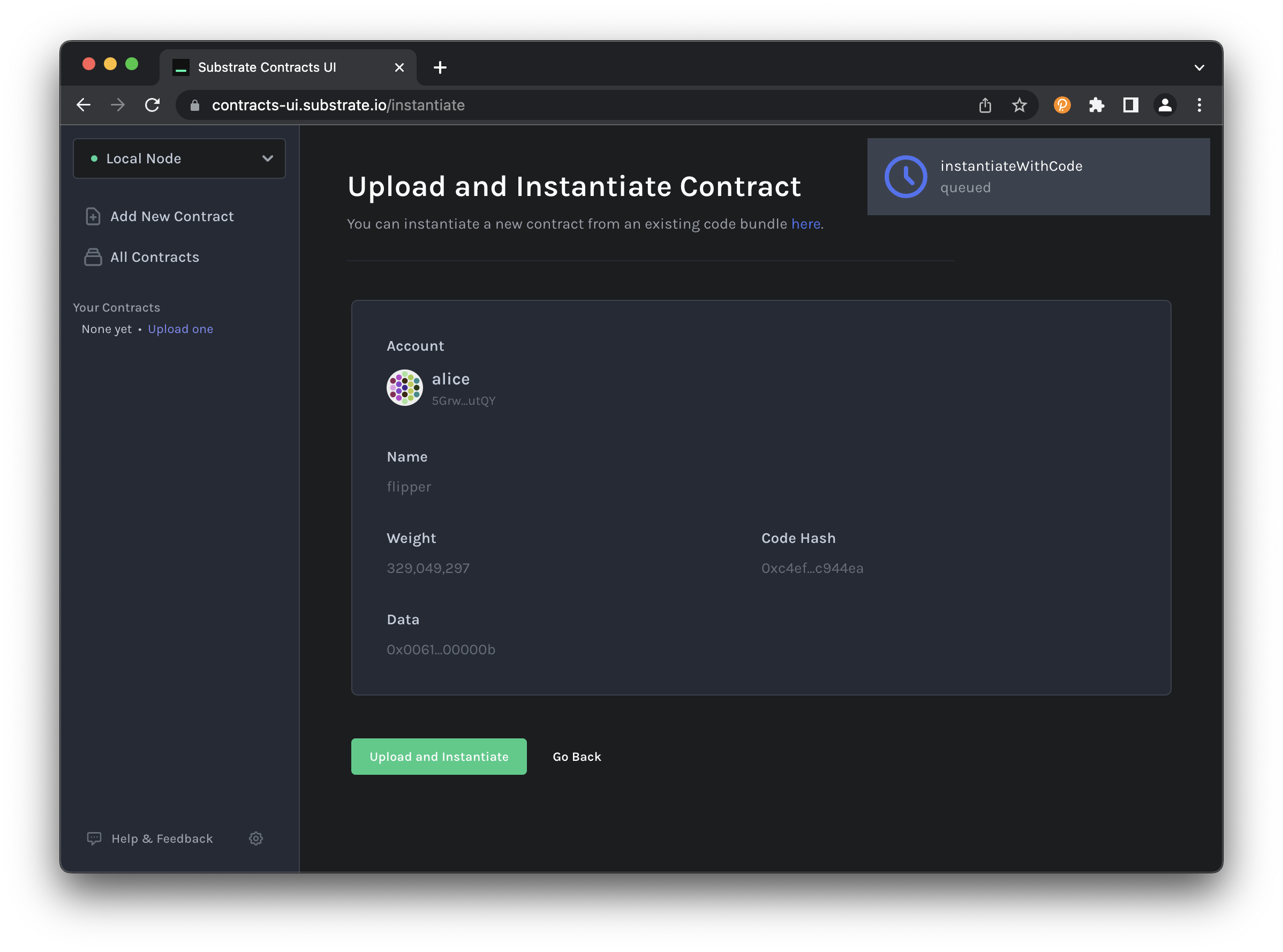
When you click Upload and Instantiate you should see
the extrinsic instantiateWithCode is processing, and a flurry of events appear including the
creation of a new account (system.NewAccount) and the instantiation of the contract
(contracts.Instantiated).
You will be redirected to a new page, where you can interact with the newly created contract instance.
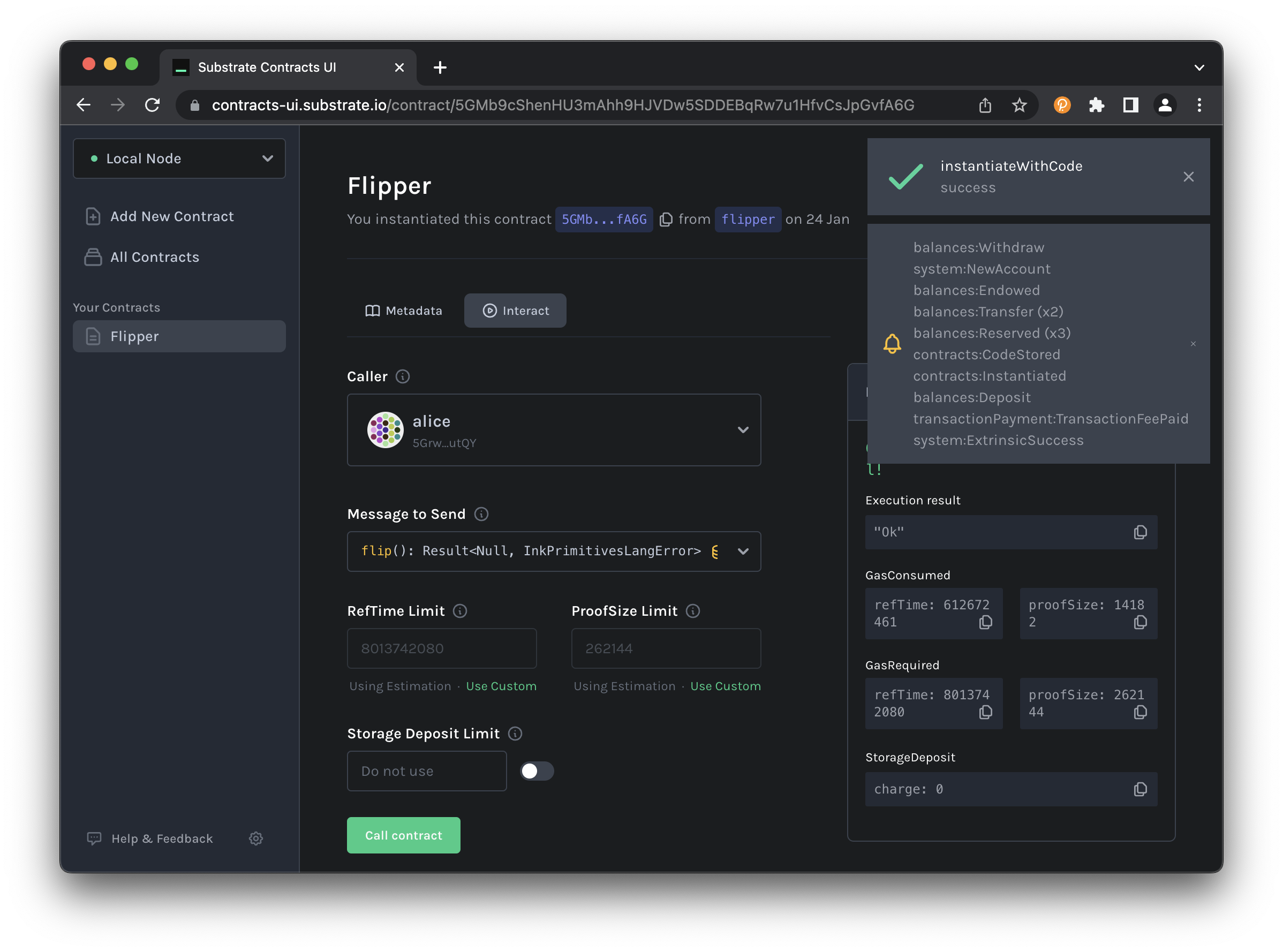
Using cargo-contract
Contracts can be deployed via the command-line as well. With cargo-contract
it's just a simple sequence of:
cargo contract build
cargo contract upload --suri //Alice
cargo contract instantiate --suri //Alice --args true